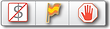User's Guide
Get to the Point.
Simplicity is the ultimate sophistication
~Leonardo da Vinci
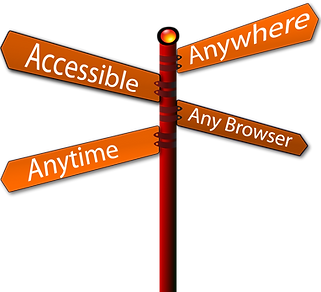
To quickly calculate your Team STATs, you will need to download* one of these MS Excel templates. Please right-click on an icon, then select SAVE LINK AS (or TARGET) to save a copy on your Desktop. The template has instructions in it or you can watch the video below*. Team administrators may want to see how many texts their service reps are sending and receiving each month. Download one of...
We recommend using Microsoft Excel (Mac or PC) to create a Comma Separated (delimited) Value file (any .CSV file format will work). And Google Spreadsheet - downloaded as Comma Separated Values - will also work on either a Mac or PC. Create your list of contacts to be imported by putting their 10-digit Mobile # in column A, followed by their First Name in column B, and then their Last Name in column C.