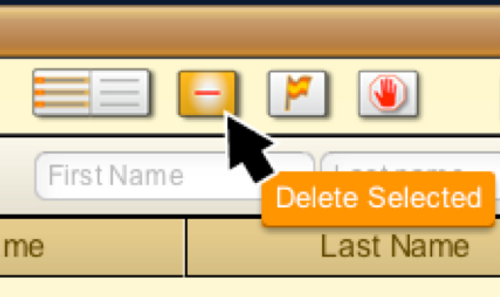
What Happens When I Delete a Contact from my Phonebook?
You can select a single contact or a group of contacts and delete them from your Phonebook by using the button with the minus sign [ -- ] found on the toolbar in the middle of the Phonebook window. This will do 4 things:
1) Deleted contact(s) will no longer appear in your Phonebook
2) Deleted contact(s) will no longer be suggested in the Messenger's TO: field auto-complete drop down list
3) A lower tagline will appear under the most recent 'live' text for that contact displaying the name of the User who deleted it, and
4) The contact will be marked Stop All - preventing any further outbound texts from going out to that contact.
The conversation history associated with deleted contacts can still be manually looked up by entering their name or mobile # in the top of the Search window. If a deleted contact continues to send in texts, those will still be added to the texting record associated with their mobile # and displayed normally in their owner's Record area. That way current inbound messages even from deleted contacts will never be lost or hidden from view.
You can recover a deleted contact by marking it with OK to Send which is located in the drop-down menu - the blue (>) circle - to the immediate left of the contact bubble you wish to modify. This can be done in both the Search window and in the Record area. Marking a deleted contact as OK to Send will undo all 4 actions listed above and completely restore the contact to the Phonebook. Sometimes you might have to Reload your Phonebook in order to see the recovered contact displayed normally again.
Some contacts may have deleted themselves from your Phonebook by texting back an Unsubscribe word like "STOP, X or QUIT” because they do not want to receive any more texts from your company. You can read a complete list of replies that will automatically Unsubscribe a contact here. Any contact that has Unsubscribed themselves from your Phonebook must always remain Unsubscribed, which is the equivalent of a customer initiated self-delete command. A customer who self-deletes (Unsubscribes) from your Phonebook does the same thing as a User who manually deletes that contact. WARNING: It is against the law (and could initiate a lawsuit) if you take a contact who has already Opted Out of your phonebook and add them back in using the OK to Send command ! This is why your name will be displayed in the lower tagline whenever you change a contact's status back to OK to Send. The courts can hold you (not your company) personally responsible if you continue to send out texts to a contact that has previously Unsubscribed themselves from your Phonebook.





