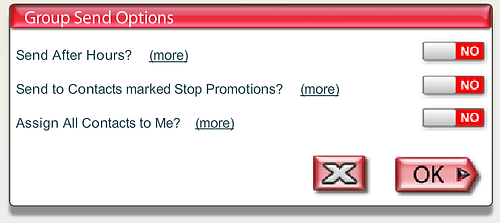
What Are the 3 Group Send Options and When Should I Use Them?
Whenever you send a text with 6 or more contacts listed in the TO: field, you will see the Group Send Options box. The default setting is 'NO' for all three options. This should not be changed under most circumstances. Each option is described below with examples of when you might consider switching the default option to 'Yes':
1) Send After Hours?
It is not a good idea for companies to be sending texts to their customers after hours. Depending on the length of your message, large Group Sends will be processed at the rate of about 400 outbound texts per hour during normal business hours (8:00am to 8:00pm). Let's say you start a large Group Send to 1,200 contacts at 6:00pm. It will run for 2 hours, send to the first 800 contacts, then automatically stop at 8:00pm, thereby respecting your customers' right to not be bothered in the evening hours. At 8:00am the next morning, the remaining unsent texts will go out to the last 400 contacts on the list. If the Send After Hours? option is kept at 'No', then all active Group Sends, regardless of how large or when they were scheduled to begin, will stop at 8:00pm and resume at 8:00am the next morning.
One possible reason to switch the Send After Hours? option to 'Yes' is if you are sending to a relatively small number of contacts - even to people you personally know who are still awake and waiting to hear from you. Let's say your boss asks you to send a report to everyone on the management team before you leave work for the day. You can force the Messenger to deliver the Group Send to the management team after 8:00pm by setting this option to 'Yes'.
2) Send to Contacts marked Stop Promotions?
Messages sent to 6 or more contacts would probably not count as personal, meaningful, direct, one-to-one communication. For this reason, contacts marked Stop Promotions are excluded by default when sending to a Group. If you hear a customer say, "I love your texting service, but please do not send me any marketing or other promotional texts," then mark them with Stop Promotions (under Sales Groups - look for the No $ sign). By keeping this option set to 'No' (the default), you are honoring the wishes of those customers who asked not receive any promotions. If a contact marked with Stop Promotions happens to appear in your outbound Group Send list, it will be skipped.
It is a good idea for iViP Users and company employees who have been added to the Phonebook to mark themselves with Stop Promotions to avoid receiving their own company's marketing ads or sales related alerts. Let's say you want to send an important message to your teammates and other company employees in one large Group Send. In that case, switch the Send to Contacts marked Stop Promotions? option to 'Yes' so that everyone will receive your text, regardless of whether or not they have the Stop Promotions status. Set this option to 'Yes' if you are confident that all your selected contacts will want to hear from you and that your outbound text is relevant, personal and important.
When you move a large number of contacts into the Messenger's TO: address area, you've probably noticed that some contacts are underlined in Red and others may be underlined in Brown. The Red contacts are marked Stop All and no outbound texts can be sent to them in that state. The Brown contacts are marked Stop Promotions and will only receive a Group Send text if you if you switch this option to 'Yes'. You'll notice that when you hit the Send Now (or Scheduled Send) button, all of the Red and maybe also the Brown underlined contacts will be left behind in the TO: area, visibly confirming which contacts did not receive your last text.
3) Assign All Contacts to Me?
Keep this set to 'No'. Group Sends are not considered personal, direct, one-to-one communication. Group Sends happen when one person - usually in a marketing or sales role - wants to broadcast a message to a large number of contacts. Most of the time, the person who is sending to this large number of contacts does not want to hear back from them. Any responses received from those contacts should be routed back to the original, assigned service representatives whom they normally interact with. By default, whenever you send to 6 or more contacts, you will NOT automatically take ownership of those contacts. This preserves the existing relationships already established between each contact and their assigned representatives.
Let's say you are permanently taking over the accounts belonging to another service representative. In your first text to them, you want to introduce yourself and explain that you are now their new account manager. Since you want to receive any replies these customers send back, you need to set the Assign All Contacts to Me? option to 'Yes'. Another example might be if you are conducting a survey or taking a vote from a Group of contacts in your department. When you assign all contacts in a Group Send to yourself, then their replies will be automatically routed back to you. Leave this option set to 'No' if you are simply generating business for other members of your team and you want to keep them on the ‘front lines.’ The default option of ‘No’ (don’t take ownership) keeps the contact’s original User responsible for handling any responses that may come in from their assigned contacts.





